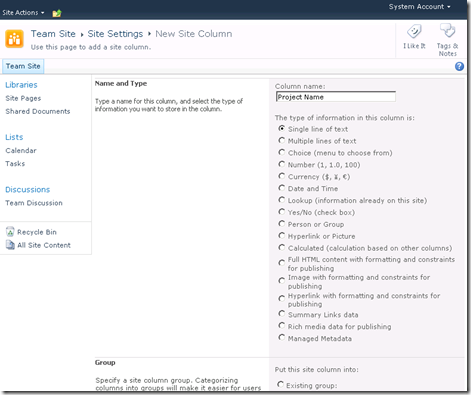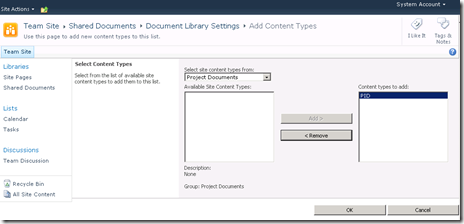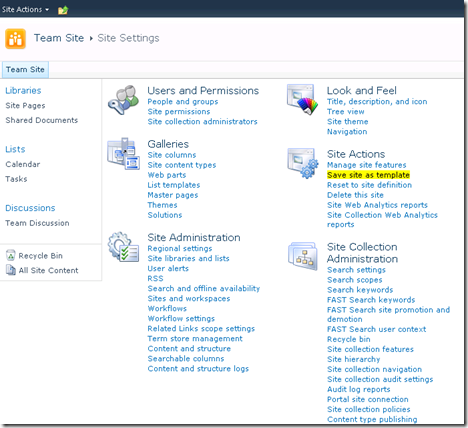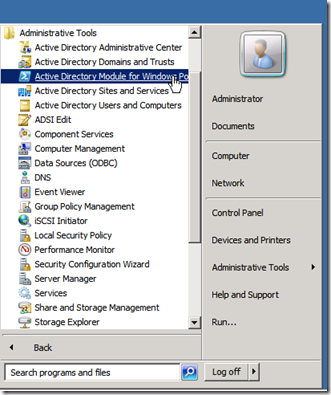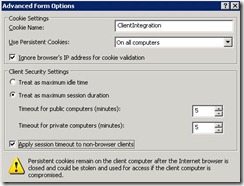As I don’t really enjoy repetitive tasks, I decided to put a quick PowerShell script together to create the AD service accounts required for SharePoint 2010.
The required accounts are:
- svc_spFarm (Server farm account or database access account)
- svc_spAdmin (Setup user account Install Account)
- svc_caAppPool (Application Pool Identity for Central Administration web application)
- svc_portalAppPool (Application Pool Identity for Portal web application)
- svc_myAppPool (Application pool Identity for my sites host web application)
- svc_spUPS (User Profile Synchronisation with AD)
- svc_spUPAPool (User Profile Services Application Pool account)
- svc_spSearch (This is the Windows Service account for the SharePoint Server Search Service. This setting affects all Search Service Applications in the farm)
- svc_spCrawl (Content Access account)
- svc_spSearchAP (Enterprise Search Application Pool Identity)
- svc_spSearchAdmAP (Enterprise Search Admin component Application Pool Identity)
- svc_fsSearch (Foundation server search account)
- svc_fsCrawl (Foundation server crawl account)
- svc_spSandbox (Sandbox service service account)
- svc_WebAnalytics (SharePoint Web Analytics service account)
- svc_SecureStore (Secure Store Application Pool service account)
- svc_spSTSAcct (Security Token Service Application)
- svc_spMetadata (Managed Metadata Service Account)
(Other accounts may be required depending on services running on the farm such as InfoPath services, Visio, etc…)
Please note The following additional domain , local and SQL permissions / roles are required:
svc_spAdmin:
Member of the Local Administrators group.
SQL Server login on the computer that runs SQL Server.
Member of the following SQL Server security roles:
· securityadmin fixed server role
· dbcreator fixed server role
· sysAdmin fixed server role (during installation using PowerShell only)
svc_spFarm:
Member of the Local Administrators group during the user profile services configuration only.
svc_spUPS:
AD Delegate rights for Replication Directory Changes permissions
The PowerShell command takes a csv file containing the following headings:
- samAccountName
- userPrincipalName
- cn
- givenName
- Password
- description
Copy and paste the following into a csv file called acc.csv (ideally this needs to be an XML):
samAccountName,userPrincipalName,cn,Password,description
svc_spAdmin,svc_spAdmin@domainName.FQDN,svc_spAdmin,accountPassword,The Setup user account is used to Setup SharePoint Products Configuration
svc_spFarm, svc_spFarm@domainName.FQDN,svc_spFarm,accountPassword,The server farm account is used to Run the Microsoft SharePoint Foundation and workflow Timer ServiceWizard
svc_caAppPool,svc_caAppPool@domainName.FQDN,svc_caAppPool,accountPassword,Application Pool Identity for Central Administration web application
svc_portalAppPool,svc_portalAppPool@domainName.FQDN,svc_portalAppPool,accountPassword,Application Pool Identity for Portal web application
svc_myAppPool, svc_spAppPool@domainName.FQDN,svc_myAppPool,accountPassword,Application pool Identity for my sites host web application
svc_spUPS,svc_myAppPool@domainName.FQDN,svc_spUPS,accountPassword,User Profile Synchronisation with AD
svc_spUPAPool,svc_spUPAPool@domainName.FQDN,svc_spUPAPool,accountPassword,User Profile Services Application Pool account
svc_spSearch, svc_spSearch@domainName.FQDN,svc_spSearch,accountPassword,This is the Windows Service account for the SharePoint Server Search Service. This setting affects all Search Service Applications in the farm
svc_spCrawl, svc_spCrawl@domainName.FQDN,svc_spCrawl,accountPassword,Content Access account
svc_spSearchAP,svc_spSearchAP@domainName.FQDN,svc_spSearchAP,accountPassword,Enterprise Search Application Pool Identity
svc_spSearchAdmAP,svc_spSearchAdmAP@domainName.FQDN,svc_spSearchAdmAP,accountPassword,Enterprise Search Admin component Application Pool Identity
svc_fsSearch,svc_fsSearch@domainName.FQDN,svc_fsSearch,accountPassword,Foundation server search account
svc_fsCrawl,svc_fsCrawl@domainName.FQDN,svc_fsCrawl,accountPassword,Foundation server crawl account
svc_spSandbox,svc_spSandbox@domainName.FQDN,svc_spSandbox,accountPassword,Sandbox service application service account
svc_WebAnalytics,svc_WebAnalytics@domainName.FQDN,svc_WebAnalytics,accountPassword,SharePoint Web Analytics service account
svc_SecureStore,svc_SecureStore@domainName.FQDN,svc_SecureStore,accountPassword,Secure Store Application Pool service account
svc_spSTSAcct,svc_spSTSAcct@domainName.FQDN,svc_spSTSAcct,accountPassword,Security Token Service Application
svc_spMetadata,svc_spMetadata@domainName.FQDN,svc_spMetadata,accountPassword,Managed Metadata Service Account
…and now the magical one-line PowerShell command, this needs to run using the Active Directory module for Windows PowerShell.
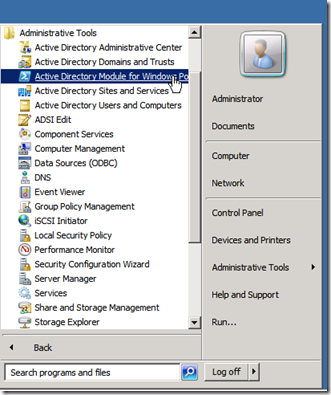
The Active Directory module for Windows PowerShell in Windows Server® 2008 R2 is a Windows PowerShell module (named ActiveDirectory) that consolidates a group of cmdlets. You can use these cmdlets to manage your Active Directory® domains, Active Directory Lightweight Directory Services (AD LDS) configuration sets, and Active Directory Database Mounting Tool instances in a single, self-contained package.
You can install the Active Directory module by using any of the following methods:
- By default, on a Windows Server 2008 R2 server when you install the AD DS or AD LDS server roles
- By default, when you make a Windows Server 2008 R2 server a domain controller by running Dcpromo.exe
- As part of the Remote Server Administration Tools (RSAT) feature on a Windows Server 2008 R2 server
- As part of the RSAT feature on a Windows 7 computer
Start Active Directory module for Windows PowerShell and type the following:
Import-Csv acc.csv | ForEach-Object { New-ADuser -Path 'OU=Service Accounts,DC=dev,DC=local' -Name $_.samAccountName -samAccountName $_.samAccountName -userPrincipalName $_.userPrincipalName -GivenName $_.cn -description $_.description -PasswordNeverExpires $True -CannotChangePassword $True -Enabled $true -AccountPassword (ConvertTo-SecureString $_.Password -AsPlainText -force)}
in the above script I have an OU called “Service Accounts” and my domain name is “dev.local”